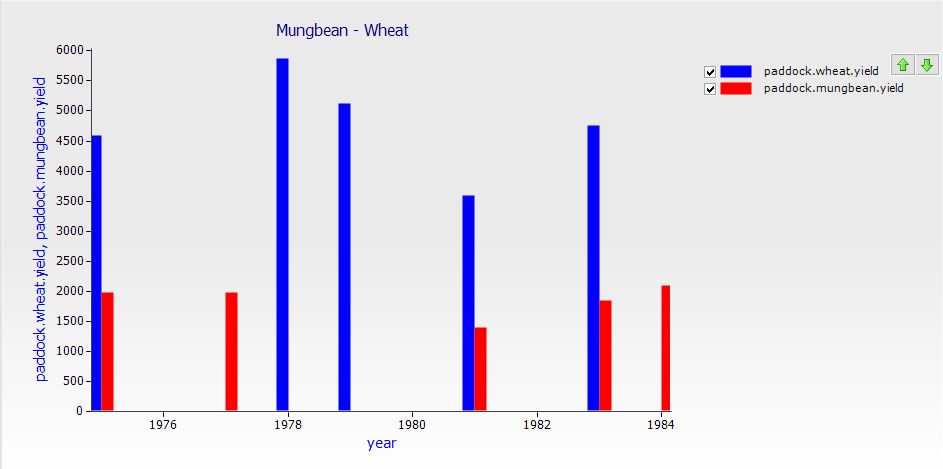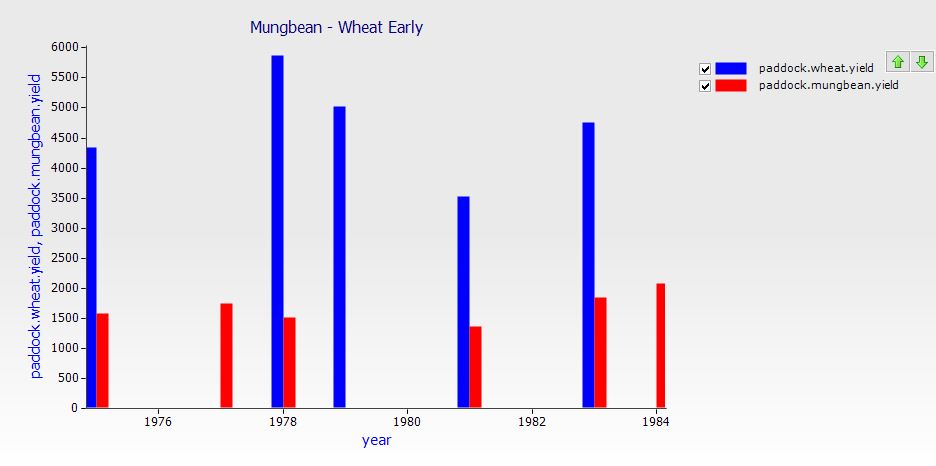Opportunity Cropping
Wheat / Mungbean Opportunity Cropping
In a previous exercise we reset the starting conditions each year. We are not going to do this resetting in this exercise. Instead we are going to look at how to change what is sown based on these differing starting conditions; specifically, starting soil moisture.
In this exercise you will use sowing rules to opportunistically plant mungbean and wheat crops over a 10 year period without resetting water or nitrogen etc. You will observe the effect of this rotation on soil biomass nitrogen and the response of the rotation to the different sowing rules.
1. Start a new simulation using “Continuous Wheat.apsim”
2. Rename simulation to “MungbeanWheat”. Save the file as “Opportunity Cropping.apsim”.
3. Choose the Goondiwindi weather. Set start and end dates to 1/4/1974 – 30/4/1984 (10 years)
4. Select the “Heavy Clay” soil from the training toolbox. This soil doesn’t have crop lower limits for mungbean, so you will need to add these new crop properties to the soil. Open the water component and rename the sorghum component to mungbean (or add mungbean to the list). See “Exercise 5 – Long Term Simulations” for more information on adding new crops. Set LL, PAWC, KL and XF values to the following:
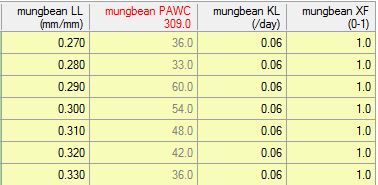
Make sure you call the component “mungbean”. It must have the same name as the crop component under the Paddock component.
5. Set the initial water to 50% full – filled from top.
6. Set the initial nitrogen to 140 kg/ha NO3 and 0 kg/ha NH4, evenly distributed over the whole profile (set ‘Depth’ to ‘0-180’).
7. Add a mungbean crop component to the Paddock, leaving the wheat component alone.
8. Rename the Crop Management rule to “Wheat Management”. Change the properties to match the image below:
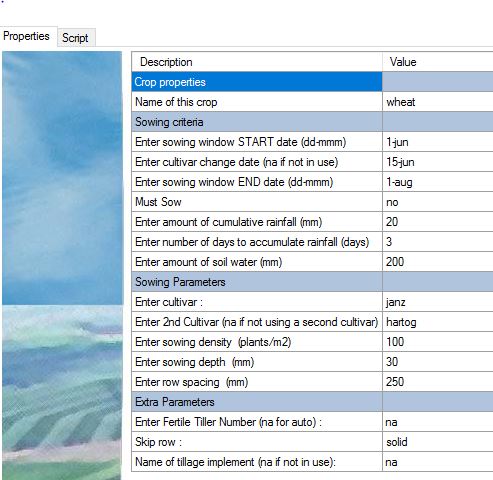 9. Change the amount to sowing fertiliser to 70kg/ha of urea_N.
9. Change the amount to sowing fertiliser to 70kg/ha of urea_N.
10. Duplicate the wheat management rule and rename the duplicate to “Mungbean Management”. Set the parameters to:
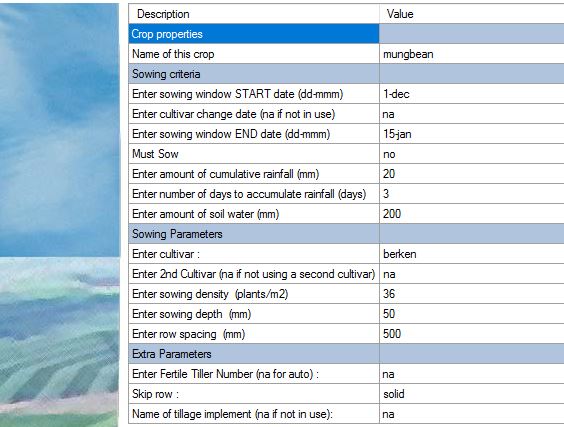
11. From the management toolbox, add a “Rotation Management” component and rename it to “Paddock Management”. Make sure it is the first item in the Manager Folder. Rename the “summer_fallow2” node to “Fallow” (select it with the left button, then type into the “Name” entry box in the centre pane. You can optionally add a description, and also change its colour). Rename the chickpea node to mungbean.
12. Add an arc from the mungbean node (again, select with left button, it turns blue) to the Fallow node (right click on node and select from menu). Select this new arc (it turns blue when selected) and then click in the Rules box – it will turn pink. Set the rule to allow transition to “Mungbean Management.canLeave”. Set the action (box below) to “Mungbean Management.Leave”.
13. Change the arc from the Wheat node to the Fallow node so that it has the rules “Wheat Management.canLeave”, and the action “Wheat Management.Leave”.
14. Add an arc from the Fallow node to the Wheat node: rules are “Wheat Management.canEnter”. Set its action to “Wheat Management.Enter”. Change the Fallow to Mungbean arc: rules are “Mungbean Management.canEnter”, action to “Mungbean Management.Enter”.
15. Delete the “summer_fallow” node. Check the 4 remaining arcs, there should be no references to ‘Crop Management’ or ‘SummerFallow’.
16. Set the initial state to “Fallow”, and ensure the paddock is checked (selected).
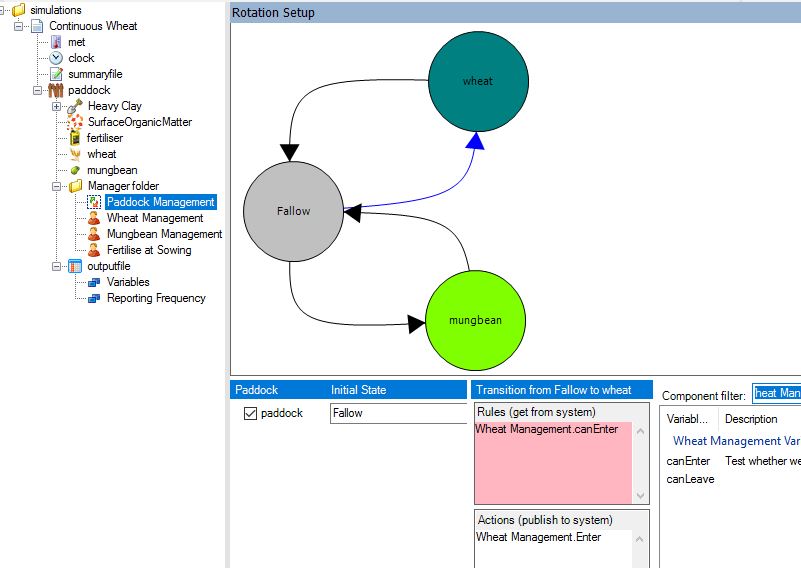
This component ensures that the model cannot plant two crops at the same time. The crop management rules do not interact with each other, and without a Rotation Management component, it’s conceivable that overlap could occur.
17. Report the following variables:
| Component | Variable Name | Description |
| clock | year | |
| Soil (Heavy Clay) | biom_n() | Summed over profile. |
| crop | yield | Both crops will report their yield. You do not need to report each separately. Type this directly into the variables list. |
18. Make sure reporting frequency is set to “harvesting”.
19. Create a linked copy of this simulation and rename it to “MungbeanWheatEarly”. See ‘Exercise 4 – A Sorghum Crop Simulation’ for more information on linking simulations.
20. Unlink the mungbean sowing rule and change the sowing window to 1-nov to 1-jan.
21. Run all simulations.
22. Create separate bar graphs of year vs wheat.yield and mungbean.yield for each simulation. The easiest way to do this is to create the graph for one simulation then drop it onto the other simulation.
23. Change the Titles of each graph identifying them as “Mungbean-Wheat” and “Mungbean-Wheat Early”. To do this, right click the graph and select “Format graph”. Click the “Titles” tab and enter the text in the box. Click “Close” when finished.