Create your own or Add someone elses toolbox
Toolboxes can also allow you to save and reuse soils that you have created, although these should be kept in a seperate toolbox to your simulations.
You can also add toolboxes that other people have created, allowing you to quickly and easily collaborate with colleagues.
Create your own toolbox
1. To create a new empty toolbox, either for simulations or for soils, click the Options button on the toolbar
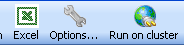
You will see the following window,
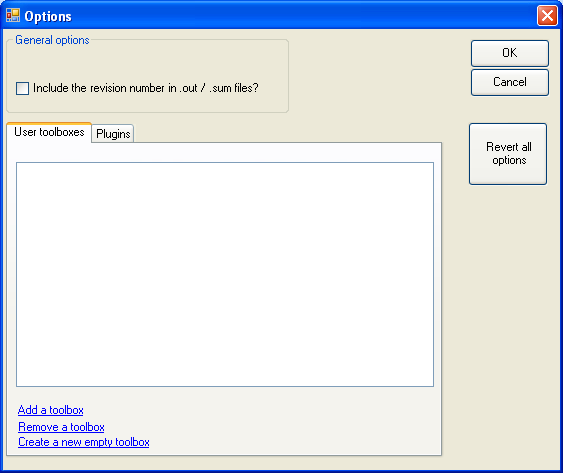
2. To create a new toolbox click “Create a new empty toolbox”.
A Toolbox is just an xml file that you can save anywhere on your hard drive. In the following window select the location and name of the xml file.
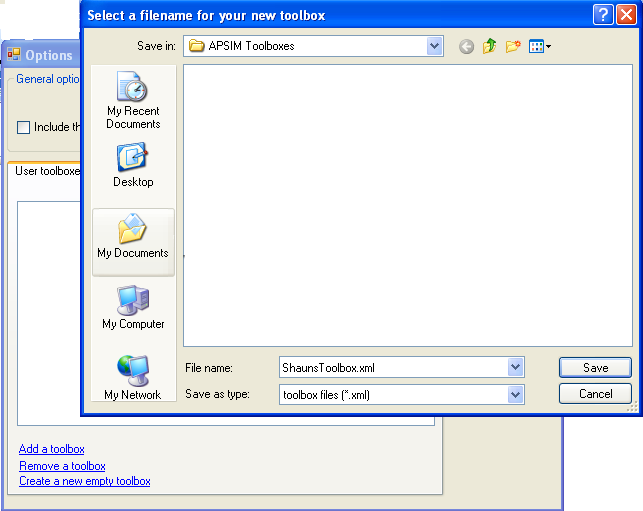
NB. The name of the xml file is the name that will appear as the Name of the toolbox in the bottom of your APSIM User Interface. So it pays not to make it too long.
Add a toolbox
3. After creating a new toolbox you should see the following window.
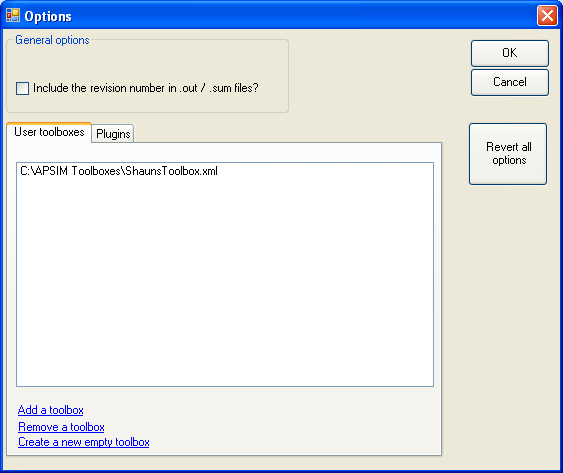
4. We now need to add this new toolbox to the Apsim User Interface. To do this just click “Add a toolbox” then browse to the location of the xml file for the Toolbox and select OK.
5. Click OK in the “Options” window and the Toolbox will be added to your Apsim User Interface. See below,
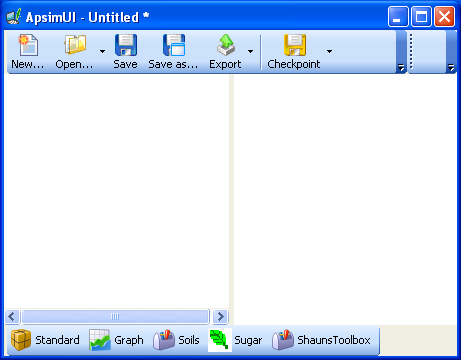
Add someone else’s toolbox
If someone has created/modified a whole bunch of soils for a particular country or region. Or have created a whole bunch of management rules etc., an easy way for them to share this with you is for them to simple give you their Apsim Toolbox.
Any toolboxes that you create can be shared with others by simply giving them a copy of the .xml or .soils file for the relavent toolbox. Once you have obtained a copy of the another persons .xml or .soils file it is a very simple process to add it to APSIM.
It is the exact same procedure as above for “Add a toolbox” except that you just browse to the location on your hard drive where you have saved the other persons .xml or .soils file that you wish to add.
